Troubleshooting Zowe API Mediation Layer
Troubleshooting Zowe API Mediation Layer
As an API Mediation Layer user, you may encounter problems with how the API ML functions. This article presents known API ML issues and their solutions.
- Install API ML without Certificate Setup
- Enable API ML Debug Mode
- Change the Log Level of Individual Code Components
- Debug and Fix Common Problems with SSL/TLS Setup
- Known Issues
- API ML stops accepting connections after z/OS TCP/IP stack is recycled
- SEC0002 error when logging in to API Catalog
- API ML throws I/O error on GET request and cannot connect to other services
- Certificate error when using both an external certificate and Single Sign-On to deploy Zowe
- Browser unable to connect due to a CIPHER error
- API Components unable to handshake
- Java z/OS components of Zowe unable to read certificates from keyring
- Java z/OS components of Zowe cannot load the certificate private key pair from the keyring
- Exception thrown when reading SAF keyring {ZWED0148E}
- ZWEAM400E Error initializing SSL Context when using Java 11
- Failed to load JCERACFKS keyring when using Java 11
Install API ML without Certificate Setup
For testing purposes, it is not necessary to set up certificates when configuring the API Mediation Layer. You can configure Zowe without certificate setup and run Zowe with verify_certificates: DISABLED.
Important: For production environments, certificates are required. Ensure that certificates for each of the following services are issued by the Certificate Authority (CA) and that all keyrings contain the public part of the certificate for the relevant CA:
- z/OSMF
- Zowe
- The service that is onboarded to Zowe
Enable API ML Debug Mode
Use debug mode to activate the following functions:
- Display additional debug messages for API ML
- Enable changing log level for individual code components
- Gather atypical debug information
When on z/OS, API ML log messages are written to the STC job log.
Important: We highly recommend that you enable debug mode only when you want to troubleshoot issues. Disable debug mode when you are not troubleshooting. Running in debug mode while operating API ML can adversely affect its performance and create large log files that consume a large volume of disk space.
Follow these steps:
-
Open the file
zowe.yaml. -
For each component, find the
components.*.debugparameter and set the value totrue:components.gateway.debug: trueBy default, debug mode is disabled, and the
components.*.debugis set tofalse. -
Restart Zowe™.
You enabled debug mode for the API ML core services (API Catalog, API Gateway and Discovery Service).
-
(Optional) Reproduce a bug that causes issues and review debug messages. If you are unable to resolve the issue, create an issue here.
Change the Log Level of Individual Code Components
You can change the log level of a particular code component of the API ML internal service at run time.
Follow these steps:
-
Enable API ML Debug Mode as described in Enable API ML Debug Mode. This activates the application/loggers endpoints in each API ML internal service (Gateway, Discovery Service, and Catalog).
-
List the available loggers of a service by issuing the GET request for the given service URL:
GET scheme://hostname:port/application/loggers-
scheme
Specifies the API ML service scheme (http or https)
-
hostname
Specifies the API ML service hostname
-
port
Specifies the TCP port where API ML service listens on. The port is defined by the configuration parameter MFS_GW_PORT for the Gateway, MFS_DS_PORT for the Discovery Service (by default, set to gateway port + 1), and MFS_AC_PORT for the Catalog (by default, set to gateway port + 2).
Note: For the Catalog you can list the available loggers by issuing a GET request for the given service URL in the following format:
GET [gateway-scheme]://[gateway-hostname]:[gateway-port]/apicatalog/api/v1/application/loggersTip: One way to issue REST calls is to use the http command in the free HTTPie tool: https://httpie.org/.
Example:
HTTPie command:
http GET https://lpar.ca.com:10000/application/loggers
Output:
{"levels":["OFF","ERROR","WARN","INFO","DEBUG","TRACE"],
"loggers":{
"ROOT":{"configuredLevel":"INFO","effectiveLevel":"INFO"},
"com":{"configuredLevel":null,"effectiveLevel":"INFO"},
"com.ca":{"configuredLevel":null,"effectiveLevel":"INFO"},
...
}
} -
-
Alternatively, extract the configuration of a specific logger using the extended GET request:
GET scheme://hostname:port/application/loggers/{name}-
{name}
Specifies the logger name
-
-
Change the log level of the given component of the API ML internal service. Use the POST request for the given service URL:
POST scheme://hostname:port/application/loggers/{name}The POST request requires a new log level parameter value that is provided in the request body:
{
"configuredLevel": "level"
}-
level
Specifies the new log level: OFF, ERROR, WARN, INFO, DEBUG, TRACE
Example:
http POST https://hostname:port/application/loggers/org.zowe.apiml.enable.model configuredLevel=WARN -
Gather atypical debug informaiton
- ZWE_configs_debug
This property can be used to unconditionally add active debug profiles.
For more information, see Adding active profiles in the Spring documentation.
- ZWE_configs_sslDebug
This property can be used to enable the SSL debugging. This property can also assist with determining what exactly is happening at the SSL layer.
This property uses the -Djavax.net.debug Java parameter when starting the Gateway component. By setting ZWE_configs_sslDebug to ssl, all SSL debugging is turned on. The ZWE_configs_sslDebug parameter also accepts other values that can enable a different level of tracing.
For more information, see the article Debugging Utilities in the IBM documentation.
This property can also be enabled for other API ML components.
Debug and Fix Common Problems with SSL/TLS Setup
Review tips described in the blog post Troubleshooting SSL/TLS setup with Zowe Certificate Analyzer to find out how you can use the Zowe Certificate Analyzer to address the following common issues with SSL/TLS setup:
- How to verify if the API ML server certificate is trusted by your service
- How to get a CA certificate in the correct format
- How to perform a TLS handshake with debug logs
- How to debug remote services
- How to enable mutual authentication using a client certificate
- How to add a trusted certificate to a SAF Key ring
Known Issues
API ML stops accepting connections after z/OS TCP/IP stack is recycled
Symptom:
When z/OS TCP/IP stack is restarted, it is possible that the internal services of API Mediation Layer (Gateway, Catalog, and Discovery Service) stop accepting all incoming connections, go into a continuous loop, and write numerous error messages in the log.
Sample message:
The following message is a typical error message displayed in STDOUT:
2018-Sep-12 12:17:22.850. org.apache.tomcat.util.net.NioEndpoint -- Socket accept failed java.io.IOException: EDC5122I Input/output error.
.at sun.nio.ch.ServerSocketChannelImpl.accept0(Native Method) ~.na:1.8.0.
.at sun.nio.ch.ServerSocketChannelImpl.accept(ServerSocketChannelImpl.java:478) ~.na:1.8.0.
.at sun.nio.ch.ServerSocketChannelImpl.accept(ServerSocketChannelImpl.java:287) ~.na:1.8.0.
.at org.apache.tomcat.util.net.NioEndpoint$Acceptor.run(NioEndpoint.java:455) ~.tomcat-coyote-8.5.29.jar!/:8.5.29.
.at java.lang.Thread.run(Thread.java:811) .na:2.9 (12-15-2017).
Solution:
Restart API Mediation Layer.
Tip: To prevent this issue from occurring, it is strongly recommended not to restart the TCP/IP stack while API ML is running.
SEC0002 error when logging in to API Catalog
SEC0002 error typically appears when users fail to log in to API Catalog. The following image shows the API Catalog login page with the SEC0002 error.
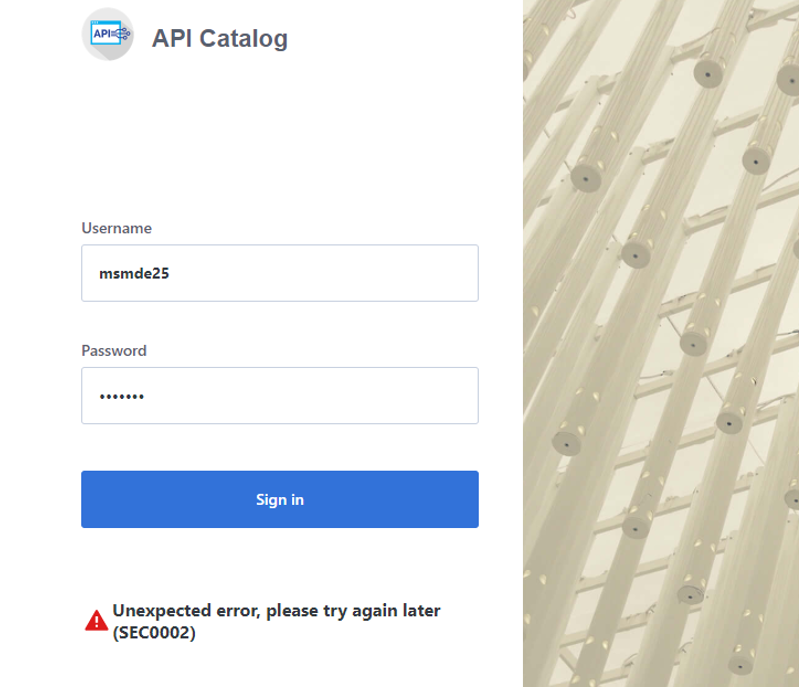
The error is caused by failed z/OSMF authentication. To determine the reason authentication failed, open the ZWESLSTC joblog and look for a message that contains ZosmfAuthenticationProvider. The following is an example of the message that contains ZosmfAuthenticationProvider:
2019-08-05 11:25:03.431 ERROR 5 --- .0.0-7552-exec-3. c.c.m.s.l.ZosmfAuthenticationProvider : Can not access z/OSMF service. Uri 'https://ABC12.slv.broadcom.net:1443' returned: I/O error on GET request for "https://ABC12.slv.broadcom.net:1443/zosmf/info": ...
Check the rest of the message, and identify the cause of the problem. The following list provides the possible reasons and solutions for the z/OSMF authentication issue:
- Connection refused
- Configure z/OSMF
- Missing z/OSMF host name in subject alternative names
- Invalid z/OSMF host name in subject alternative names
- Secure Fix
- Insecure Fix
- Invalid z/OSMF host name in subject alternative names
- Request a new certificate
- Re-create the Zowe keystore
Connection refused
In the following message, failure to connect to API Catalog occurs when connection is refused:
Connect to ABC12.slv.broadcom.net:1443 .ABC12.slv.broadcom.net/127.0.0.1. failed: EDC8128I Connection refused.; nested exception is org.apache.http.conn.HttpHostConnectException:
The reason for the refused connection message is either invalid z/OSMF configuration or z/OSMF being unavailable. The preceding message indicates that z/OSMF is not on the 127.0.0.1:1443 interface.
Solution:
Configure z/OSMF
Make sure that z/OSMF is running and is on 127.0.0.1:1443 interface, and try to log in to API Catalog again. If you get the same error message, change z/OSMF configuration.
Follow these steps:
-
Locate the z/OSMF PARMLIB member IZUPRMxx.
For example, locate IZUPRM00 member in SYS1.PARMLIB.
-
Change the current
HOSTNAMEconfiguration toHOSTNAME('*'). -
Change the current
HTTP_SSL_PORTconfiguration toHTTP_SSL_PORT('1443').Important! If you change the port in the z/OSMF configuration file, all your applications lose connection to z/OSMF.
For more information, see Syntax rules for IZUPRMxx.
If changing the z/OSMF configuration does not fix the issue, reconfigure Zowe.
Follow these steps:
- Open
.zowe_profilein the home directory of the user who installed Zowe. - Modify the value of the
ZOWE_ZOSMF_PORTvariable. - Reinstall Zowe.
Missing z/OSMF host name in subject alternative names
In following message, failure to connect to API Catalog is caused by a missing z/OSMF host name in the subject alternative names:
Certificate for <ABC12.slv.broadcom.net> doesn't match any of the subject alternative names: ..; nested exception is javax.net.ssl.SSLPeerUnverifiedException: Certificate for <ABC12.slv.broadcom.net> doesn't match any of the subject alternative names: ..
Solutions:
Fix the missing z/OSMF host name in subject alternative names using the following methods:
Note: Apply the insecure fix only if you use API Catalog for testing purposes.
Secure fix
Follow these steps:
- Obtain a valid certificate for z/OSMF and place it in the z/OSMF keyring. For more information, see Configure the z/OSMF Keyring and Certificate.
- Re-create the Zowe keystore by deleting it and re-creating it. For more information, see Zowe certificate configuration overview and the corresponding sub-articles in this section. The Zowe keystore directory is the value of the
KEYSTORE_DIRECTORYvariable in thezowe.yamlfile that is used to launch Zowe.
Insecure fix
Follow these steps:
- Re-create the Zowe keystore by deleting it and re-creating it.
- In the
zowe-setup-certificates.envfile that is used to generate the keystore, ensure that the propertyVERIFY_CERTIFICATESandNONSTRICT_VERIFY_CERTIFICATESare set tofalse.
Important! Disabling VERIFY_CERTIFICATES or NONSTRICT_VERIFY_CERTIFICATES may expose your server to security risks. Ensure that you contact your system administrator before disabling these certificates and use these options only for troubleshooting purposes.
Invalid z/OSMF host name in subject alternative names
In the following message, failure to connect to API Catalog is caused by an invalid z/OSMF host name in the subject alternative names:
Certificate for <ABC12.slv.broadcom.net> doesn't match any of the subject alternative names: [abc12.ca.com, abc12, localhost, abc12-slck, abc12-slck.ca.com, abc12-slck1, abc12-slck1.ca.com, abc12-slck2, abc12-slck2.ca.com, usilabc12, usilabc12.ca.com];
nested exception is javax.net.ssl.SSLPeerUnverifiedException: Certificate for <ABC12.slv.broadcom.net> doesn't match any of the subject alternative names: [abc12.ca.com, abc12, localhost, abc12-slck, abc12-slck.ca.com, abc12-slck1, abc12-slck1.ca.com, abc12-slck2, abc12-slck2.ca.com, usilabc12, usilabc12.ca.com]
Solutions:
Fix the invalid z/OSMF host name in the subject alternative names using the following methods:
Request a new certificate
Request a new certificate that contains a valid z/OSMF host name in the subject alternative names.
Re-create the Zowe keystore
Re-create the Zowe keystore by deleting it and re-creating it. For more information, see Configuring PKCS12 certificates. The Zowe keystore directory is the value of the KEYSTORE_DIRECTORY variable in the zowe.yaml file that is used to launch Zowe.
API ML throws I/O error on GET request and cannot connect to other services
Symptom:
The API ML services are running but they are in the DOWN state and not working properly. The following exceptions can be found in the log: java.net.UnknownHostException and java.net.NoRouteToHostException.
Sample message:
See the following message for full exceptions.
org.springframework.web.client.ResourceAccessException: I/O error on GET request for "https://USILCA32.lvn.broadcom.net:7553/eureka/apps/apicatalog": USILCA32.lvn.broadcom.net; nested exception is java.net.UnknownHostException: USILCA32.lvn.broadcom.net
.at org.springframework.web.client.RestTemplate.doExecute(RestTemplate.java:732) ~Ýspring-web-5.0.8.RELEASE.jar!/:5.0.8.RELEASE¨
.at org.springframework.web.client.RestTemplate.execute(RestTemplate.java:680) ~Ýspring-web-5.0.8.RELEASE.jar!/:5.0.8.RELEASE¨
.at org.springframework.web.client.RestTemplate.exchange(RestTemplate.java:600) ~Ýspring-web-5.0.8.RELEASE.jar!/:5.0.8.RELEASE¨
.at com.ca.mfaas.apicatalog.services.initialisation.InstanceRetrievalService.queryDiscoveryForInstances(InstanceRetrievalService.java:276) Ýclasses!/:na¨
.at com.ca.mfaas.apicatalog.services.initialisation.InstanceRetrievalService.getInstanceInfo(InstanceRetrievalService.java:158) Ýclasses!/:na¨
.at com.ca.mfaas.apicatalog.services.initialisation.InstanceRetrievalService.retrieveAndRegisterAllInstancesWithCatalog(InstanceRetrievalService.java:90) Ýclas
….
main¨ o.a.http.impl.client.DefaultHttpClient : I/O exception (java.net.NoRouteToHostException) caught when connecting to {s}->https://localhost:7553: EDC8130I Host cannot be reached. (Host unreachable)
main¨ o.a.http.impl.client.DefaultHttpClient : Retrying connect to {s}->https://localhost:7553
Solution:
The Zowe started task needs to run under a user with sufficient privileges. As a workaround, you can try to run the started task under the same user ID as z/OSMF (typically IZUSVR).
The hostname that is displayed in the details of the exception is a valid hostname. You can validate that the hostname is valid by using ping command on the same mainframe system. For example, ping USILCA32.lvn.broadcom.net. If it is valid, then the problem can be caused by insufficient privileges of your started task that is not allowed to do network access.
You can fix it by setting up the security environment as described in the Zowe documentation.
Certificate error when using both an external certificate and Single Sign-On to deploy Zowe
Symptom:
You used an external certificate and Single Sign-On to deploy Zowe. When you log in to the Zowe Desktop, you encounter an error similar to the following:
2020-07-28 02:13:43.203 <ZWED:262486> IZUSVR WARN (org.zowe.zlux.auth.safsso,apimlHandler.js:263) APIML query error: self signed certificate in certificate chain
2020-07-28 02:13:43.288 <ZWED:262486> IZUSVR WARN (org.zowe.zlux.auth.safsso,apimlHandler.js:337) APIML login has failed:
2020-07-28 02:13:43.288 <ZWED:262486> IZUSVR WARN (org.zowe.zlux.auth.safsso,apimlHandler.js:338) Error: self signed certificate in certificate chain
at TLSSocket.onConnectSecure (_tls_wrap.js:1321:34)
at TLSSocket.emit (events.js:210:5)
at TLSSocket._finishInit (_tls_wrap.js:794:8)
at TLSWrap.ssl.onhandshakedone (_tls_wrap.js:608:12) {
code: 'SELF_SIGNED_CERT_IN_CHAIN'
}
Solution:
This issue might occur when you use a Zowe version of 1.12.0 or later. To resolve the issue, you can download your external root certificate and intermediate certificates in PEM format. Then, add the following parameter in the zowe.yaml file.
environments.ZWED_node_https_certificateAuthorities: "/path/to/zowe/keystore/local_ca/localca.cer-ebcdic","/path/to/carootcert.pem","/path/to/caintermediatecert.pem"
Recycle your Zowe server. You should be able to log in to the Zowe Desktop successfully now.
Browser unable to connect due to a CIPHER error
Symptom:
When connecting to the API Mediation Layer, the web browser throws an error saying that the site is unable to provide a secure connection because of an error with ciphers.
The error shown varies depending on the browser. For example,
-
For Google Chrome:
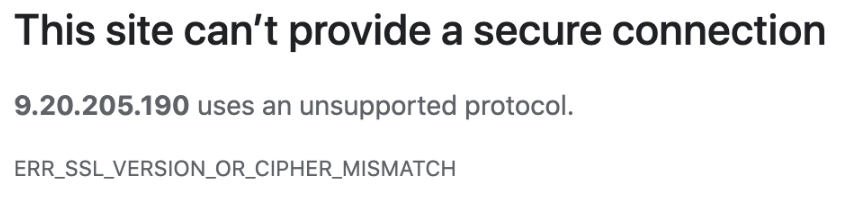
-
For Mozilla Firefox:
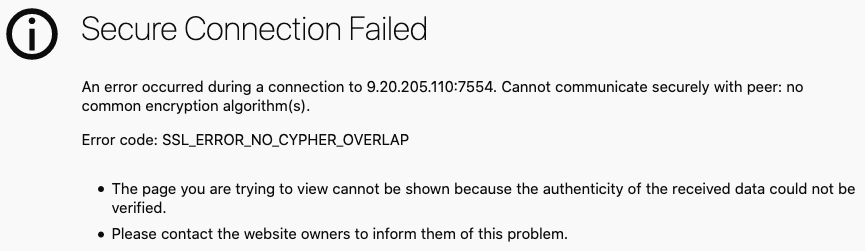
Solution:
Remove GCM as a disabled TLS algorithm from the Java runtime being used by Zowe.
To do this, first locate the $JAVA_HOME/lib/security/java.security file. You can find the value of $JAVA_HOME in one of the following ways.
-
Method 1: By looking at the
java.homevalue in thezowe.yamlfile used to start Zowe.For example, if the
zowe.yamlfile contains the following line,java.home: `/usr/lpp/java/J8.0_64/then, the
$JAVA_HOME/lib/security/java.securityfile will be/usr/lpp/java/J8.0_64/lib/security/java.security. -
Method 2: By inspecting the
STDOUTJES spool file for theZWESLSTCstarted task that launches the API Mediation Layer.
In the java.security file, there is a parameter value for jdk.tls.disabledAlgorithms.
Example:
jdk.tls.disabledAlgorithms=SSLv3, RC4, MD5withRSA, DH keySize < 1024, 3DES_EDE_CBC, DESede, EC keySize < 224, GCM
Note: This line may have a continuation character \ and be split across two lines due to its length.
Edit the parameter value for jdk.tls.disabledAlgorithms to remove GCM. If, as shown in the previous example, the line ends <224, GCM, remove the preceding comma so the values remain as a well-formed list of comma-separated algorithms:
Example:
jdk.tls.disabledAlgorithms=SSLv3, RC4, MD5withRSA, DH keySize < 1024, 3DES_EDE_CBC, DESede, EC keySize < 224
Note: The file permissions of java.security might be restricted for privileged users at most z/OS sites.
After you remove GCM, restart the ZWESLSTC started task for the change to take effect.
API Components unable to handshake
Symptom:
The API Mediation Layer address spaces ZWE1AG, ZWE1AC and ZWE1AD start successfully and are visible in SDSF, however they are unable to communicate with each other.
Externally, the status of the API Gateway homepage displays ! icons against the API Catalog, Discovery Service and Authentication Service (shown on the left side image below) which do not progress to green tick icons as normally occurs during successful startup (shown on the right side image below).
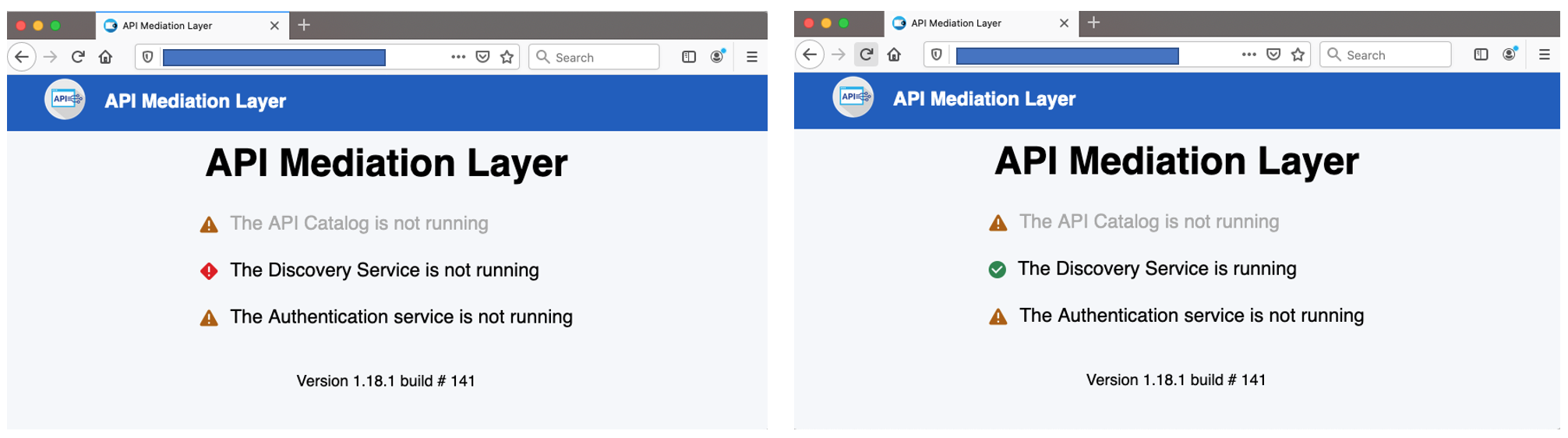
The Zowe desktop is able to start but logon fails.
The log contains messages to indicate that connections are being reset. For example, the following message shows that the API Gateway ZWEAG is unable to connect to the API Discovery service, by default 7553.
<ZWEAGW1:DiscoveryClient-InstanceInfoReplicator-0:16843005> ZWESVUSR INFO (o.a.h.i.c.DefaultHttpClient) I/O exception (java.net.SocketException) caught when connecting to {s}->https://<host>:<disovery_server_port>: Connection reset
2021-01-26 15:21:43.302 <ZWEAGW1:DiscoveryClient-InstanceInfoReplicator-0:16843005> ZWESVUSR DEBUG (o.a.h.i.c.DefaultHttpClient) Connection reset
java.net.SocketException: Connection reset
The Zowe desktop is able to be displayed in a browser but fails to logon.
Solution:
Check that the Zowe certificate has been configured as a client certificate, and not just as a server certificate. For more informtion, see More detail can be found in Configuring certificates overview.
Java z/OS components of Zowe unable to read certificates from keyring
Symptom:
Java z/OS components of Zowe are unable to read certificates from a keyring. This problem may appear as an error as in the following example where Java treats the SAF keyring as a file.
Example:
Caused by: java.io.FileNotFoundException: safkeyring:/ZWESVUSR/ZoweKeyring
at java.io.FileInputStream.open(FileInputStream.java:212)
at java.io.FileInputStream.<init>(FileInputStream.java:152)
at java.io.FileInputStream.<init>(FileInputStream.java:104)
at com.ibm.jsse2.be$p$a.a(be$p$a.java:1)
at com.ibm.jsse2.be$p$a.run(be$p$a.java:2)
Solution:
Apply the following APAR to address this issue:
Java z/OS components of Zowe cannot load the certificate private key pair from the keyring
Symptom:
API ML components configured with SAF keyring are not able to start due to an unrecoverable exception. The exception message notifies the user that the private key is not properly padded.
Example:
Caused by: java.security.UnrecoverableKeyException: Given final block not properly padded
at com.ibm.crypto.provider.I.a(Unknown Source)
at com.ibm.crypto.provider.JceRACFKeyStore.engineGetKey(Unknown Source)
at java.security.KeyStore.getKey(KeyStore.java:1034)
at org.apache.tomcat.util.net.SSLUtilBase.getKeyManagers(SSLUtilBase.java:354)
at org.apache.tomcat.util.net.SSLUtilBase.createSSLContext(SSLUtilBase.java:247)
at org.apache.tomcat.util.net.AbstractJsseEndpoint.createSSLContext(AbstractJsseEndpoint.java:105)
Solution:
Make sure that the private key stored in the keyring is not encrypted by a password, or that the private key integrity is not protected by a password. This is not related to SAF keyrings themselves, which are not usually protected by password, but rather to is related to the concrete certificate private key pair stored in the SAF keyring.
Exception thrown when reading SAF keyring {ZWED0148E}
Symptom:
If you see one or more of the following messages in the logs, the cause is keyring configuration.
- ZWED0148E - Exception thrown when reading SAF keyring, e= Error: R_datalib call failed: function code: 01, SAF rc:
number, RACF rc:number, RACF rsn:number
- java.io.IOException: R_datalib (IRRSDL00) error: profile for ring not found (
number,number,number)
You may also see the following log message:
ZWES1060W Failed to init TLS environment, rc=1(Handle is not valid)
Note: This log message can have other causes too, such as lack of READ permission to resources in the CRYPTOZ class.
Solution:
- Refer to table 2 (DataGetFirst) of the Return and Reason Codes to determine the specific problem.
- Check your keyring (such as with a LISTRING command) and your zowe configuration file's
zowe.certificatesection to spot and resolve the issue.
Example:
If ZWED0148E contains the following message, it indicates that Zowe's local certificate authority (local CA) ZoweCert, the certificate jwtsecret, or the Zowe certificate localhost does not exist in the Zowe keyring.
2021-01-18 10:16:33.601 <ZWED:16847011> ZWESVUSR WARN (_zsf.bootstrap,webserver.js:156) ZWED0148E - Exception thrown when reading SAF keyring, e= TypeError: R_datalib call failed: function code: 01, SAF rc: 8, RACF rc: 8, RACF rsn: 44
at Object.getPemEncodedData (/software/zowev15/1.15.0/components/app-server/share/zlux-server-framework/node_modules/keyring_js/index.js:21:26)
Zowe's local CA certificate has its default name ZoweCert. Zowe Desktop hardcodes this certificate in the configuration scripts.
If you are using your own trusted CA certificate in the keyring, and the name is different from the default one, this error will occur. To resolve the issue, you must match the names in the Zowe configuration.
If you are using Zowe's local CA certificate and you still receive ZWED0148E, you may find the following message in the same log.
"https": {
"ipAddresses": [
"0.0.0.0"
],
"port": 8544,
"keys": [
"safkeyring://ZWESVUSR/ring&Label A"
],
"certificates": [
"safkeyring://ZWESVUSR/ring&Label A"
],
"certificateAuthorities": [
"safkeyring://ZWESVUSR/ring&Label B",
"safkeyring://ZWESVUSR/ring&Label B"
]
},
In this case, ensure that the label names exactly match the names in TSO when confirming your keyring. Any difference in spaces, capitalization, or other places throw the error.
ZWEAM400E Error initializing SSL Context when using Java 11
Symptom:
API ML components configured with SAF keyring are not able to start due to an unrecoverable exception. The message indicates that safkeyring is an unknown protocol.
Examples:
2023-06-27 13:07:04.493 <ZWEAGW1:main:394418> ZWESVUSR ERROR (o.z.a.s.HttpsFactory) error java.net.MalformedURLException: unknown protocol: safkeyring
.at java.base/java.net.URL.<init>(URL.java:652)
.at java.base/java.net.URL.<init>(URL.java:541)
.at java.base/java.net.URL.<init>(URL.java:488)
.at org.zowe.apiml.security.SecurityUtils.keyRingUrl(SecurityUtils.java:246)
...
2023-06-27 13:07:04.528 <ZWEAGW1:main:394418> ZWESVUSR ERROR (o.z.a.s.HttpsFactory) ZWEAM400E Error initializing SSL Context: 'unknown protocol: safkeyring'
Solution:
Starting with Java 11, the safkeyring URLs are dependent on the type of RACF keystore as presented in the following table.
| URL | Keystore |
|---|---|
| JCECCARACFKS | safkeyringjcecca://ZWESVUSR/ZOWERING |
| JCERACFKS | safkeyringjce://ZWESVUSR/ZOWERING |
| JCEHYBRIDRACFKS | safkeyringjcehybrid://ZWESVUSR/ZOWERING |
Failed to load JCERACFKS keyring when using Java 11
Symptom:
API ML components do not start properly because they fail to load the JCERACFKS keyring. The exception message indicates that the keyring is not available. The keyring, however, is configured correctly and the STC user can access it.
Examples:
2023-06-27 13:07:45.138 ..35m<ZWEACS1:main:67502789>..0;39m APIMTST ..31mERROR..0;39m ..36m(o.a.t.u.n.SSLUtilBase)..0;39m Failed to load keystore type .JCERACFKS. with path .safkeyring://ZWESVUSR/ZOWERING. due to .JCERACFKS not found.
java.security.KeyStoreException: JCERACFKS not found
.at java.base/java.security.KeyStore.getInstance(KeyStore.java:878)
.at org.apache.tomcat.util.net.SSLUtilBase.getStore(SSLUtilBase.java:187)
.at org.apache.tomcat.util.net.SSLHostConfigCertificate.getCertificateKeystore(SSLHostConfigCertificate.java:207)
...
Caused by: java.security.NoSuchAlgorithmException:
JCERACFKS KeyStore not available
.at java.base/sun.security.jca.GetInstance.getInstance(GetInstance.java:159)
.at java.base/java.security.Security.getImpl(Security.java:725)
.at java.base/java.security.KeyStore.getInstance(KeyStore.java:875)
Solution:
In Java 11 releases before 11.0.17.0, the IBMZSecurity security provider is not enabled by default. Locate the java.security configuration file in the $JAVA_HOME/conf/security USS directory
and open the file for editing. Modify the list of security providers and insert IBMZSecurity on second position. The list of enabled security providers should resemble the following series:
security.provider.1=OpenJCEPlus
security.provider.2=IBMZSecurity
security.provider.3=SUN
security.provider.4=SunRsaSign
security.provider.5=SunEC
security.provider.6=SunJSSE
security.provider.7=SunJCE
security.provider.8=SunJGSS
security.provider.9=SunSASL
security.provider.10=XMLDSig
security.provider.11=SunPCSC
security.provider.12=JdkLDAP
security.provider.13=JdkSASL
security.provider.14=SunPKCS11
For more information see the steps in Enabling the IBMZSecurity provider.